Phi-3-vision in 50 lines of C# with ONNX Runtime GenAI
Previously in Phi-3-mini in 30 lines of C# with ONNX Runtime GenAI I showed how easy it was to run the Phi-3-mini model locally in just a few lines of C#.
In this blog post I’ll show how to run the Phi-3-vision model, which is a multimodal model that supports text + image inputs, with .NET in a similar fashion with version 0.3.0-rc2 of ONNX Runtime GenAI based on the Phi-3 vision tutorial and phi3v.py.
TLDR
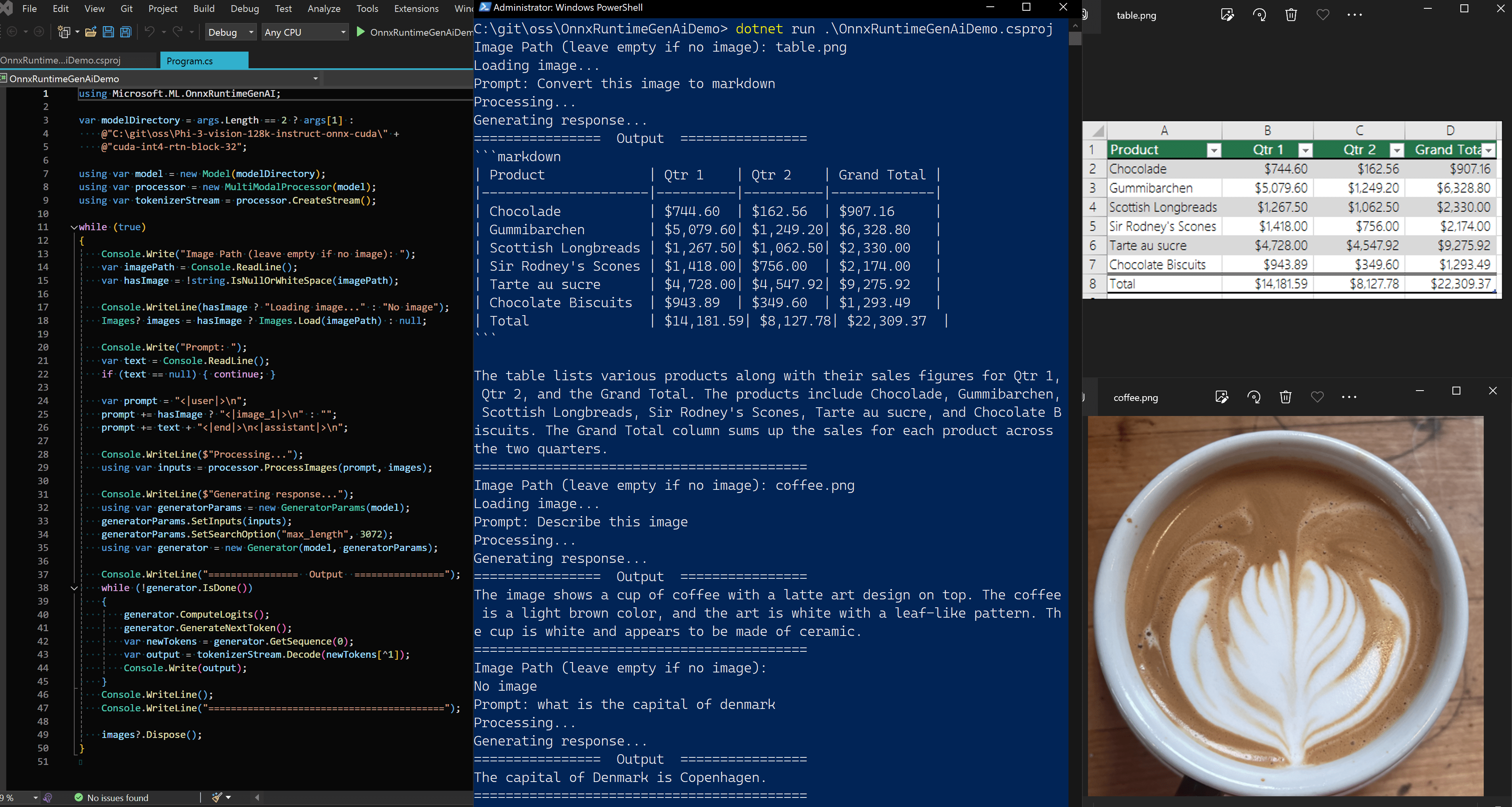
Prerequisites
- Install .NET 8 SDK.
- Clone ONNX model repo (use git lfs)
1 2
git lfs install git clone https://huggingface.co/microsoft/Phi-3-vision-128k-instruct-onnx-cuda
Note how the repo dictates execution provider (here CUDA). CPU can be found in repo Phi-3-vision-128k-instruct-onnx-cpu.
- Checkout the model files you would like to use or all with:
1
git lfs checkout
- This repo has the following directories:
1 2
├───cuda-fp16 └───cuda-int4-rtn-block-32
Any of these directories can be used with ONNX Runtime GenAI. It does also mean there are large +2GB
onnx.dataweights file for each of these, and that you need to have each of these present if you want to run either of them depending on available hardware. Thecuda-int4-rtn-block-32is used here since I only have a RTX 3070 GPU with 8 GB VRAM. - CUDA is required for the
cudamodels, which I’ll use here, and you need to have a compatible GPU and drivers installed.
Code
Create a new console app with dotnet new console -n OnnxRuntimeGenAiDemo and change to:
1
2
3
4
5
6
7
8
9
10
11
12
<Project Sdk="Microsoft.NET.Sdk">
<PropertyGroup>
<OutputType>Exe</OutputType>
<TargetFramework>net8.0</TargetFramework>
<ImplicitUsings>enable</ImplicitUsings>
<Nullable>enable</Nullable>
</PropertyGroup>
<ItemGroup>
<PackageReference Include="Microsoft.ML.OnnxRuntimeGenAI.Cuda"
Version="0.3.0-rc2" />
</ItemGroup>
</Project>
Then change Program.cs to:
1
2
3
4
5
6
7
8
9
10
11
12
13
14
15
16
17
18
19
20
21
22
23
24
25
26
27
28
29
30
31
32
33
34
35
36
37
38
39
40
41
42
43
44
45
46
47
48
49
50
using Microsoft.ML.OnnxRuntimeGenAI;
var modelDirectory = args.Length == 2 ? args[1] :
@"C:\git\oss\Phi-3-vision-128k-instruct-onnx-cuda\" +
@"cuda-int4-rtn-block-32";
using var model = new Model(modelDirectory);
using var processor = new MultiModalProcessor(model);
using var tokenizerStream = processor.CreateStream();
while (true)
{
Console.Write("Image Path (leave empty if no image): ");
var imagePath = Console.ReadLine();
var hasImage = !string.IsNullOrWhiteSpace(imagePath);
Console.WriteLine(hasImage ? "Loading image..." : "No image");
Images? images = hasImage ? Images.Load(imagePath) : null;
Console.Write("Prompt: ");
var text = Console.ReadLine();
if (text == null) { continue; }
var prompt = "<|user|>\n";
prompt += hasImage ? "<|image_1|>\n" : "";
prompt += text + "<|end|>\n<|assistant|>\n";
Console.WriteLine($"Processing...");
using var inputs = processor.ProcessImages(prompt, images);
Console.WriteLine($"Generating response...");
using var generatorParams = new GeneratorParams(model);
generatorParams.SetInputs(inputs);
generatorParams.SetSearchOption("max_length", 3072);
using var generator = new Generator(model, generatorParams);
Console.WriteLine("================ Output ================");
while (!generator.IsDone())
{
generator.ComputeLogits();
generator.GenerateNextToken();
var newTokens = generator.GetSequence(0);
var output = tokenizerStream.Decode(newTokens[^1]);
Console.Write(output);
}
Console.WriteLine();
Console.WriteLine("==========================================");
images?.Dispose();
}
And you are good to go and can run it with dotnet run
.\OnnxRuntimeGenAiDemo.csproj, which may output something like:
1
2
3
4
5
6
7
8
9
10
11
12
13
14
15
16
17
18
19
20
21
22
Image Path (leave empty if no image): table.png
Loading image...
Prompt: Convert the image to markdown
Processing...
Generating response...
================ Output ================
```markdown
| Product | Qtr 1 | Qtr 2 | Grand Total |
|---------------------|----------|----------|-------------|
| Chocolade | $744.60 | $162.56 | $907.16 |
| Gummibarchen | $5,079.60| $1,249.20| $6,328.80 |
| Scottish Longbreads | $1,267.50| $1,062.50| $2,330.00 |
| Sir Rodney's Scones | $1,418.00| $756.00 | $2,174.00 |
| Tarte au sucre | $4,728.00| $4,547.92| $9,275.92 |
| Chocolate Biscuits | $943.89 | $349.60 | $1,293.49 |
| Total | $14,181.59| $8,127.78| $22,309.37 |
The table lists various products along with their sales figures
for Qtr 1, Qtr 2, and the Grand Total. The products include
Chocolade, Gummibarchen, Scottish Longbreads, Sir Rodney's Scones,
Tarte au sucre, and Chocolate Biscuits. The Grand Total column
sums up the sales for each product across the two quarters.
for table.png:
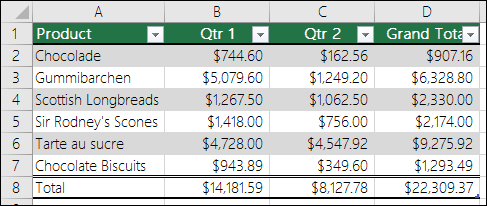
or for coffee.png:

output will be:
1
2
3
4
5
6
7
8
9
10
Image Path (leave empty if no image): coffee.png
Loading image...
Prompt: Describe the image
Processing...
Generating response...
================ Output ================
The image shows a cup of coffee with a latte art design on top. The
coffee is a light brown color, and the art is white with a leaf-like
pattern. The cup is white and appears to be made of ceramic.
==========================================
That’s all!
Full solution and project can be downloaded as OnnxRuntimeGenAiDemo.zip